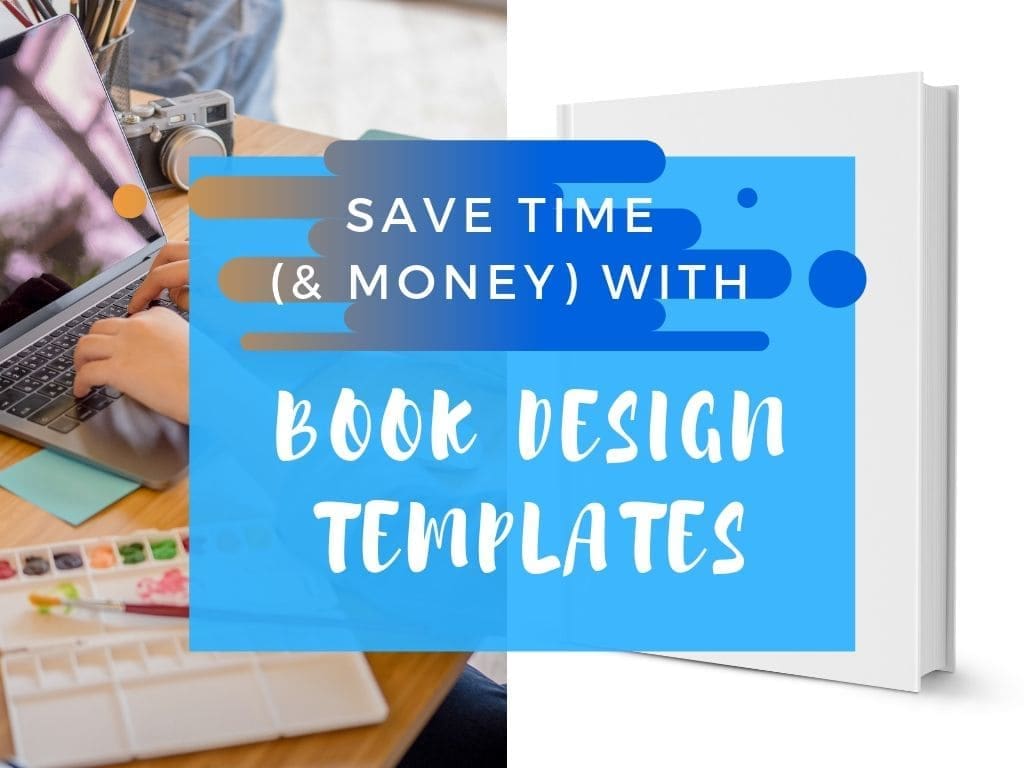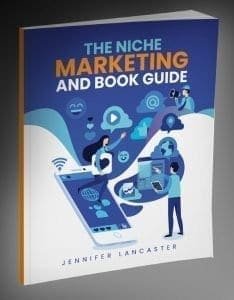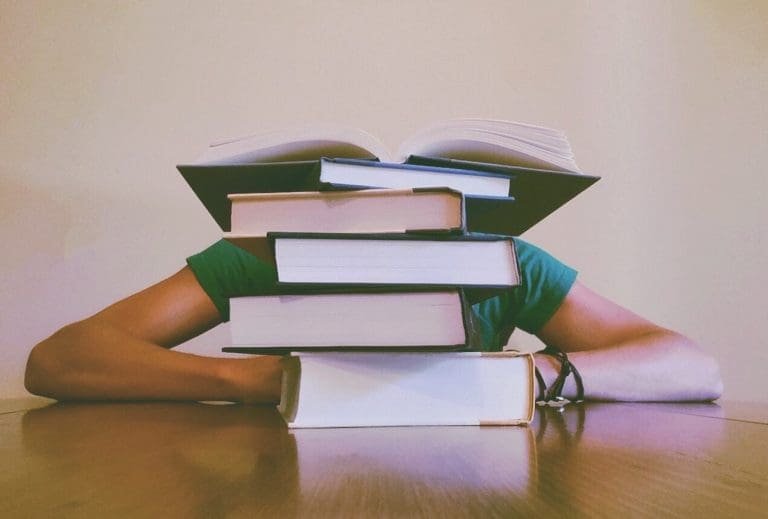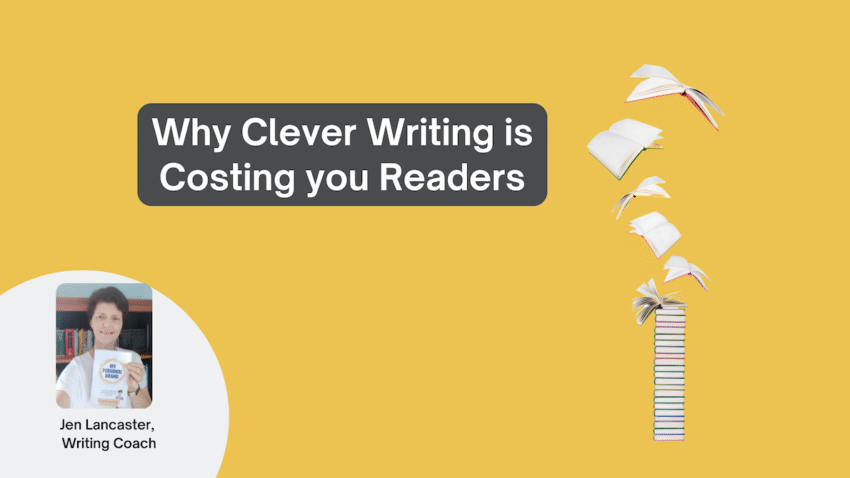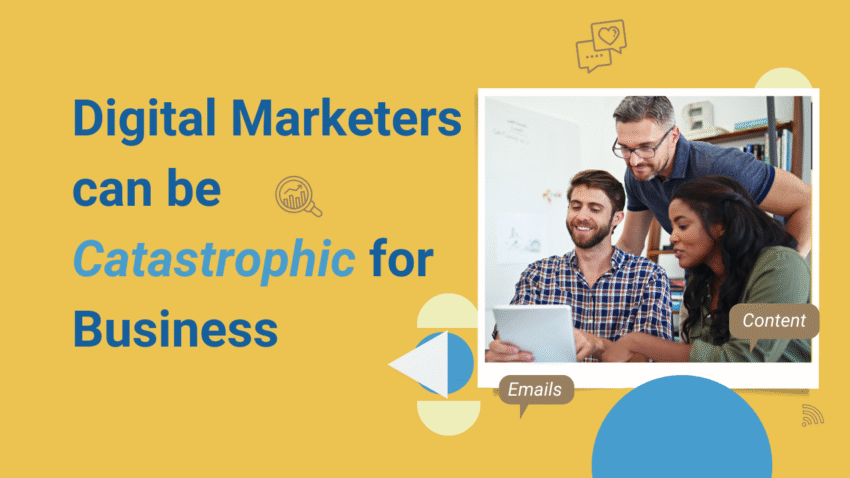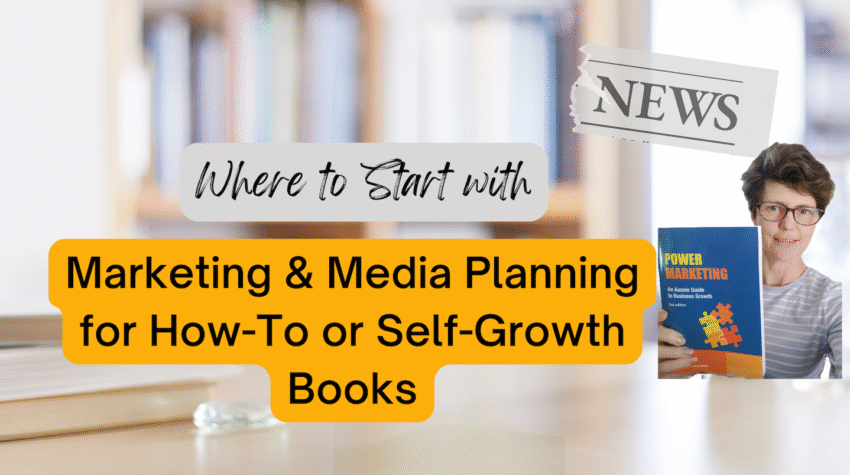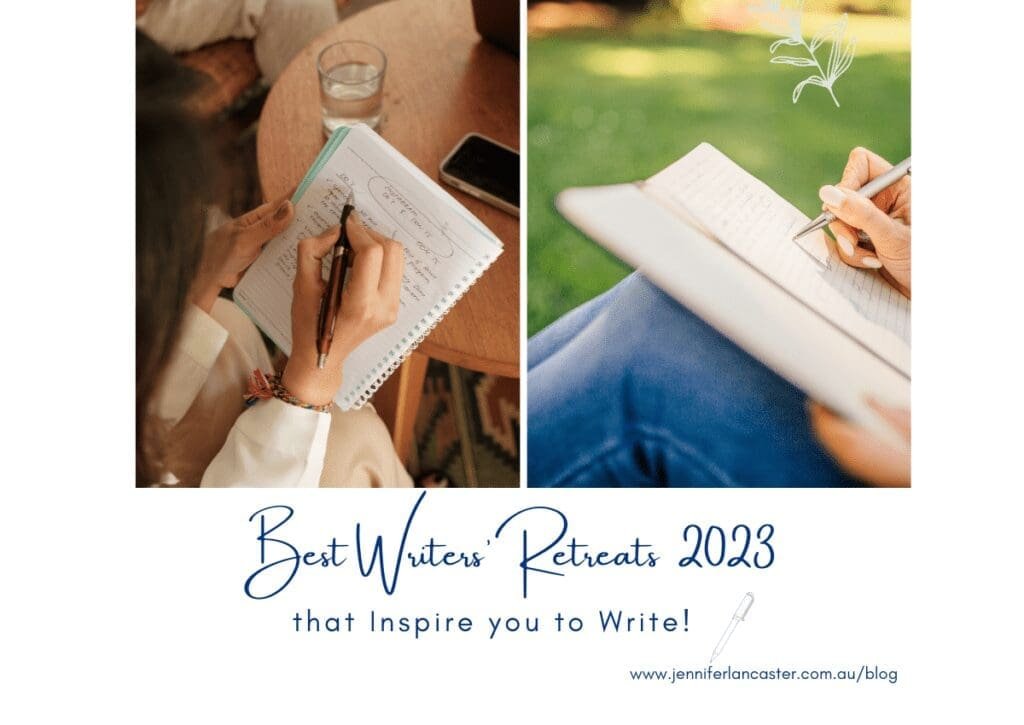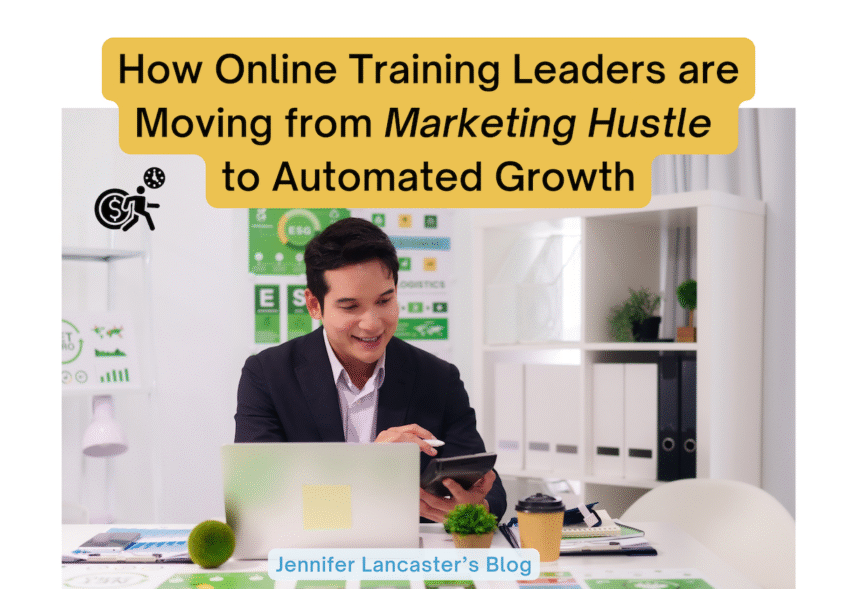This post is about saving time and how to use book design templates yourself. But, if you’re a professional, you’ll probably want to hire a book designer. Why? Because great book designers match the typeface to the cover and they think about the whole book’s look and feel. They can’t use a template for that, except as a starting point for size and margins. The other reason is because they are pros at it.
First of all, I can’t mind-read whether you are using MS Word, InDesign, or Pages. (If you’re considering another program, like Publisher, for book design, it’s probably not a great idea). For fairness, we’ll talk about each one.
Personal Fave: InDesign
Yes, there are some benefits to subscribing to Adobe InDesign, and one of them is a selection of instantly downloadable ‘sort of free’ fonts. (The other is Adobe Spark premium).
What about fonts?
When I made my own templates, I was amazed at how quickly I could imitate a book design look. Sure, it wasn’t a perfect replica, but it was close enough for me. The thing is, font families were easier to come by then. These days, Adobe and Font Shop (was Font font) is charging a mild fortune. Say I wanted to buy a volume of 8 Minion styles, then it would cost me $299.
This is an Adobe foundry font set, so you’re best to have an Adobe product to get it. If you’re using a hodge-podge of different fonts, check and see if they’re legal before you send your file off to somewhere like a printer. Printing houses do not want to get illegal fonts and illegal images.
Paragraph Styles
So, other reasons to use InDesign for book templates is its handling of styles. When you buy (or get) a book design template, it already has some handy paragraph styles and character styles made up, ready to go. But you’re the one that has to apply it. This styling saves you, the novice designer, a LOT of time. So I advise you to find a video tutorial on applying styles, pronto!
Now in MS Word, I’ve spent many a mad minute trying to clear the formatting and apply a style. Styles in Word seem to blow out–some authors have 100 different styles when the file comes to me! Other times, the formatting just won’t clear.
In InDesign, you just have a few styles that are named, for example:
- Body text
- Subhead 1
- Chapter name (to differentiate from chapter number)
- Indent para (if using them)
- No indent para (for that first paragraph in each new chapter or block)
Layout Options in Microsoft Word
Okay, I don’t like Word for books, and this is from experience. Word is not designed for layout of a book with images and so on, but it might do for basic text.
IngramSpark does not accept PDFs made straight from the MS Word interface and does not support problems with Word. Amazon KDP does, but if you start to use full colour bleeds it can get tricky.
Lulu has some simple templates in all different sizes (you choose size first). This is for the lowest budget, i.e. free. (Those are the three print on demand (POD) partners covered).
The next level up is using the web store Book Design Templates for Word, Pages, or InDesign, which is $59 for each title. That’s American dollars, which changes daily. Hemingway style seems popular for a fiction book.
I made two of my own Book Design templates, only for InDesign. Just ask me and I will send you to my old design template web store. I charge $45 for giving you the book size you want in a pretty InDesign template. (InDesign is not free; it costs me $29.99 per month, on an annual contract).

Rules for Using Word in Book Design
If you are thinking of making a print book and an eBook from the same book file, for heaven’s sake do NOT do manual formatting. So, the rules with using Word and book design templates are:
Always use the right style, e.g. Heading 1: chapter head, body text: Normal or body text, table title: table title (if you add a new style), quotes: Quote or emphasis.
Try to make each chapter and the Table of Contents on a right opening page. Use <insert–page break> to make new chapters a new page. Don’t use enter, enter, enter. The first (right) page of your manuscript will be the title or half title page. The next (left) page might be the Copyright matter page. The next (right) page after that would be the dedication or contents page.
If you want indented text, DON’T use tabs. Tabs are a curse, but spaces are even worse. Learn how to use a new style to indent most of the text. But if you can’t do this, then just use ‘Normal’ style–right click to modify that style to have a 4 or 5 mm indent. You don’t need to do any of this for eBooks; it’s all automatic. (Can’t see your styles? Click out the Styles Pane, top right).
Don’t use Space After if you are using an indented style. Please, it looks gross, unless it’s like a fraction just for the eye. However, if you are using a block style (all left aligned), then use a normal Space After of 12 pt (this is a default).
Leading, or line spacing, is really important in books. If you have secured a book template and you move the body text size up, make sure the line spacing goes up too. If you don’t have at least 4 pt between these two things, the lines will look squashed. e.g. 11 pt body text, 16 pt line spacing.
Images in Book Design Templates
Templates are not really going to help with the work of image insertion. I believe that Pages and InDesign are probably the best options here.
Pages is a word processing program by Apple Inc. So it runs on Mac OS or iPad. You can use it with Apple Pencil, if you’re a sketcher. If you have a Mac, look down, it’s probably in your tools. While I have Pages, I didn’t feel confident enough to use if for a heavy layout job (the prenatal yoga handbook).
Adobe Indesign is the perfect answer for image insertion. Importing the book’s current content is best way to start (not copy/paste). Then, after careful conversion to CMYK and 300 DPI, each image can be inserted with Place (command-D) and easily resized or cropped. It can be placed in a frame, if that’s what you want.
Summary
Although a free or paid book design template will save you some time, with the magic of pre-formed paragraph styles and less choice to befuddle you, a template does not do all the work. A templated ‘design look’ can also be messed up by a novice to design, quite easily.
Although you can manage a text-centric book well in MS Word, a complex image-and-tables book would be much better off in Adobe Indesign, if you are going to print this book. If it’s just an eBook, Word is okay, but use the minimum of styles on your text. Also, try to use correct margins, gutters, right facing pages and page breaks.
There’s quite a lot to think about, so consider using a book designer. We have a tried-and-tested design partner who can offer interior book and eBook design packages from $450 to $600 USD (i.e. up to AU$852 + 3% for Paypal) with all the .mobi and .ePub files as well. She’ll design a matching cover for $150 USD.
That’s about 25–30 hours of work saved right there, so do have a think about it.