You might already know there are two kinds of eBooks: Fixed Format and Reflowable. Fixed format suits grand layouts with images, whereas reflowable ebooks suits 90% of text-based books. There are also two types of interactive ebooks: ePub and PDF.
Today I set about making an Interactive ePub from a plain fixed format, directly in InDesign. While there are many more elements to discover, I think I’ve got the hang of animations and buttons.
There is a handy Adobe InDesign tutorial to learn how to add animations, slide shows, and buttons to an ePub. I noticed that their “workspace” is designated as ePub, whereas my CC 2017 version says “Interactive”. This workspace helps to bring up the right menus on the side.
I find it fun to put some animated graphics on pages that were blank, or where I wanted to illustrate the words.
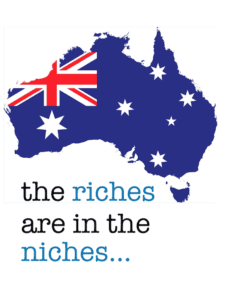
How to make a Fixed Format, Interactive ePub from InDesign
[ctt template=”3″ link=”S7cV4″ via=”no” ]As a format, ePubs are a beauty because they can be uploaded straight to Amazon KDP or Smashwords without haphazard formatting and imagery.[/ctt]Fixed Format means that readers’ devices show pages one at a time, but they still have the ability to rotate their view or hit A+ to see smaller text. For author-publishers, the fixed format ePub means their lovely typesetting including different fonts, drop caps and image placements, can stay in one place.
The creation of animations means that you can add a compressed video (.gif) or create a ‘slide show’ from the placed pictures (it’s called multi-state objects). You can even replace one image with another, by using Timing. To do this, set the timing of the second image about 3 seconds after “on Page Load” and tick “appear and disappear image” on the first image. A whole host of animations are available to play around with.
To preview interactivity in an EPUB document, click Window > Interactive > EPUB Interactivity Preview.
An Adobe tutorial about Fixed Format layouts.
To make the final ePub from Adobe InDesign, all you do is just:
- Export — select ePub (Interactive), select ALL pages.
- Check your Viewing options (I use iBooks, but you can also use Adobe Digital Editions).
- In the Meta Data tab, fill out your book details and author name.
- Hit Export.
Wallah! Your ePub should arrive eventually in your ebook viewer. Check all the timing mistakes you made!
You can also make an interactive PDF, but alas I have not yet had time to do this. So, you can view Adobe CC’s 7 minute tutorial on how to make an Interactive PDF.
And if you want to do a whole host of interactive features with InDesign, then Lynda provide a 1hour 40 minute course for learning Fixed Layout ePub Interactivity (free trial but then subscription).

